Check out what's new, updated, or modified in Apty!
Navigation using CTAs in Workflows
Apty has enhanced the Workflow creation experience by incorporating custom CTA functionalities that offer guided choices to Content Creators. The CTA buttons enables users to launch a new Workflow from an existing one, jump from one Workflow step to another, start a video, or open a new webpage for more information that helps end users in their flow of work.
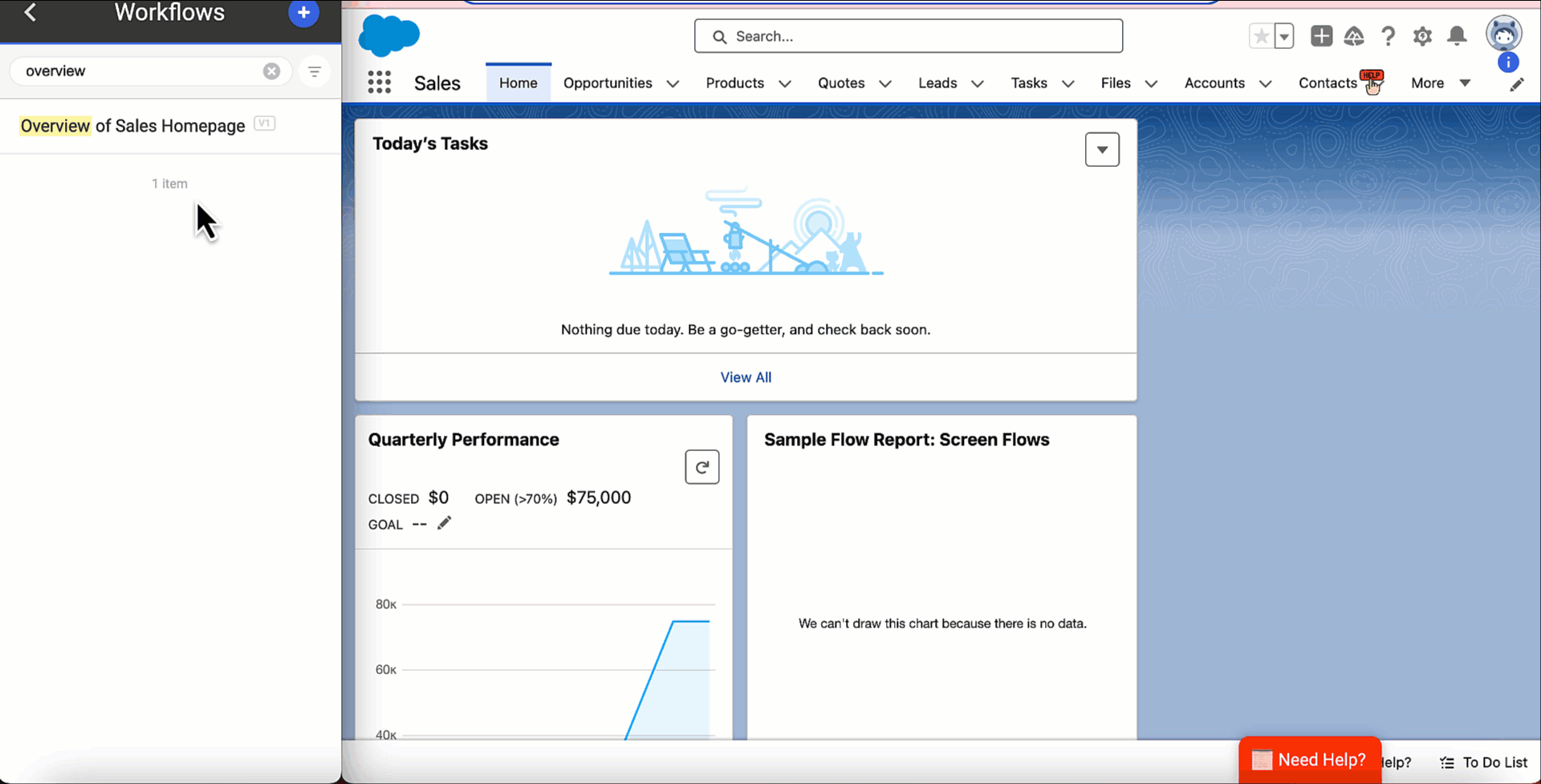
Note:
At present, a Workflow balloon can have maximum two CTAs.
To learn more, see How to use CTAs in Workflows.
Content Analytics Dashboards
Thanks to Apty's new Content Analytics section in the Admin Portal, you can now gain a high-level insight of how Workflows are operating on your application. Content Analytics is the enhanced version of Apty Usage that enables you to custom filter, discover, and analyze data in more detail to support smarter business decisions.
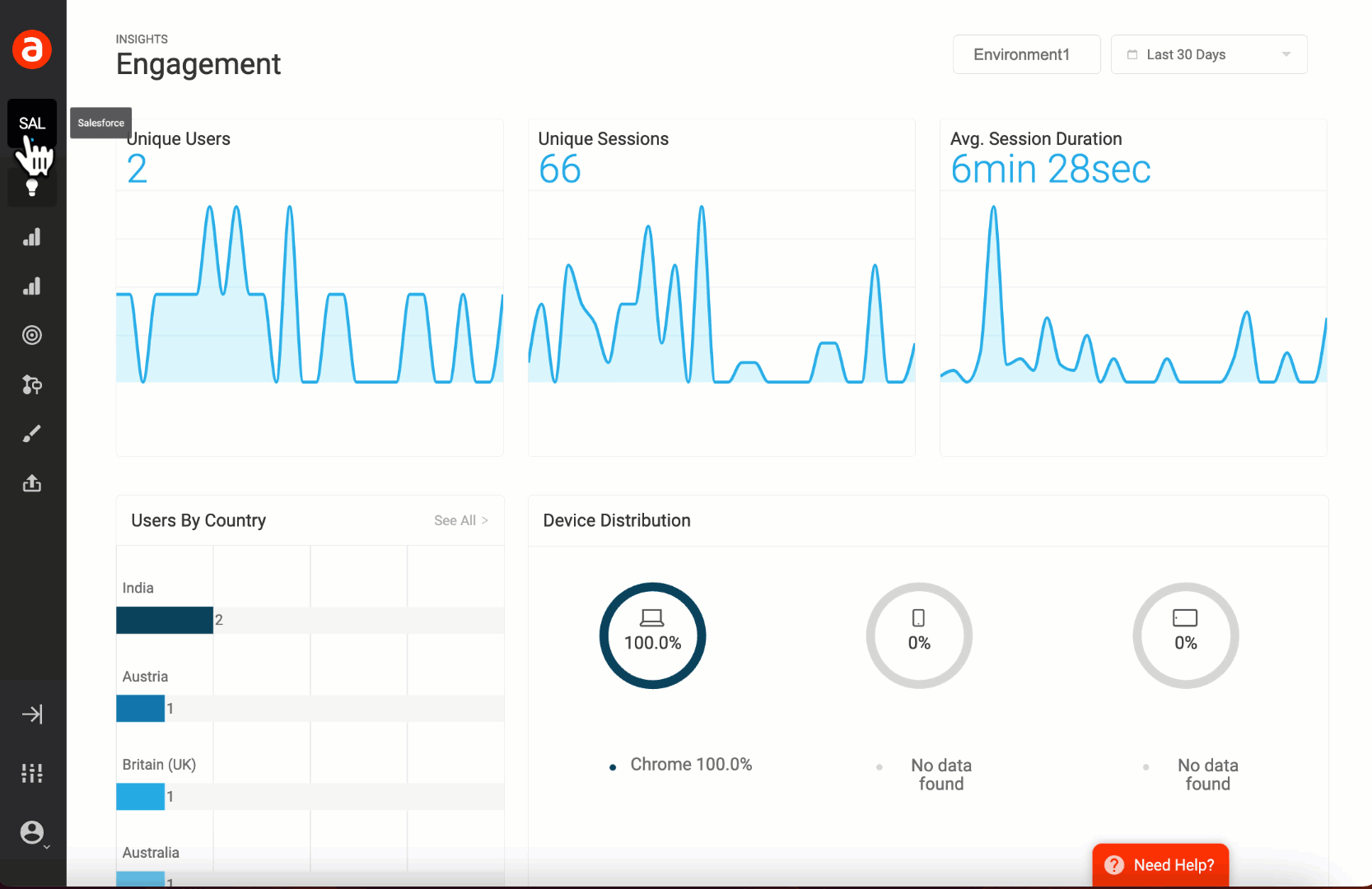
Note:
Apty currently supports Content Analytics for Workflows alone. However, Content Analytics will be subsequently provided for Validations, Tooltips, Launchers, Announcements, Permalinks, Checklists, Player & Search, and Knowledge Center content in the future versions.
Why are we different?
When you have large number of Content, converting those Content into business value requires both robust technical skills and an intuitive ‘feel’ for the data. Using Content Analytics, you can easily filter and examine data at both the global and local levels without the need for technical expertise. You can even rearrange the data on your dashboard to suit your preferences and gain a detailed overview of each Workflow in the form of a flowchart that shows statistics for each step.
To learn more, see Overview of the Workflow Analytics.
Cross Domain Workflow
You can now seamlessly play a Workflow across several domains or URL origins of the same application provided that the new URL/webpage opens in a new tab. For example, you may want to start a Workflow on one Salesforce domain, such as https://salesforce.vf.force.com, then continue playing it in https://base.salesforce.com. In this technique, the Workflow that starts on one URL origin can continue playing in another if cross origin urls are configured for the same application in your Admin Portal.
Note:
-
URLs must be configured as Regex separated by a mod(|) symbol in the required environment in your Admin portal.
Open play workflows in cross origin url.png
-
Enable the Regex Feature flag to use the Cross Domain Workflow functionality.
To learn more, see Play a Workflow across Multiple Webpages on your Application.
Content Release Management using Bundles
With hundreds of Apty Content created on your application, you might also want to find a good method to arrange the Content so that managing them takes less time and effort. This is where the Bundle Management feature comes in handy. Instead of publishing each Content separately, you can group multiple Content into bundles that you can bulk publish over a specific Release period or based on your needs such as, business processes, Segment Groups, etc. This helps you in determining the Content's source Version and precise Release Dates, which also makes it easier to maintain an enhanced tracking system for any modifications made to it.
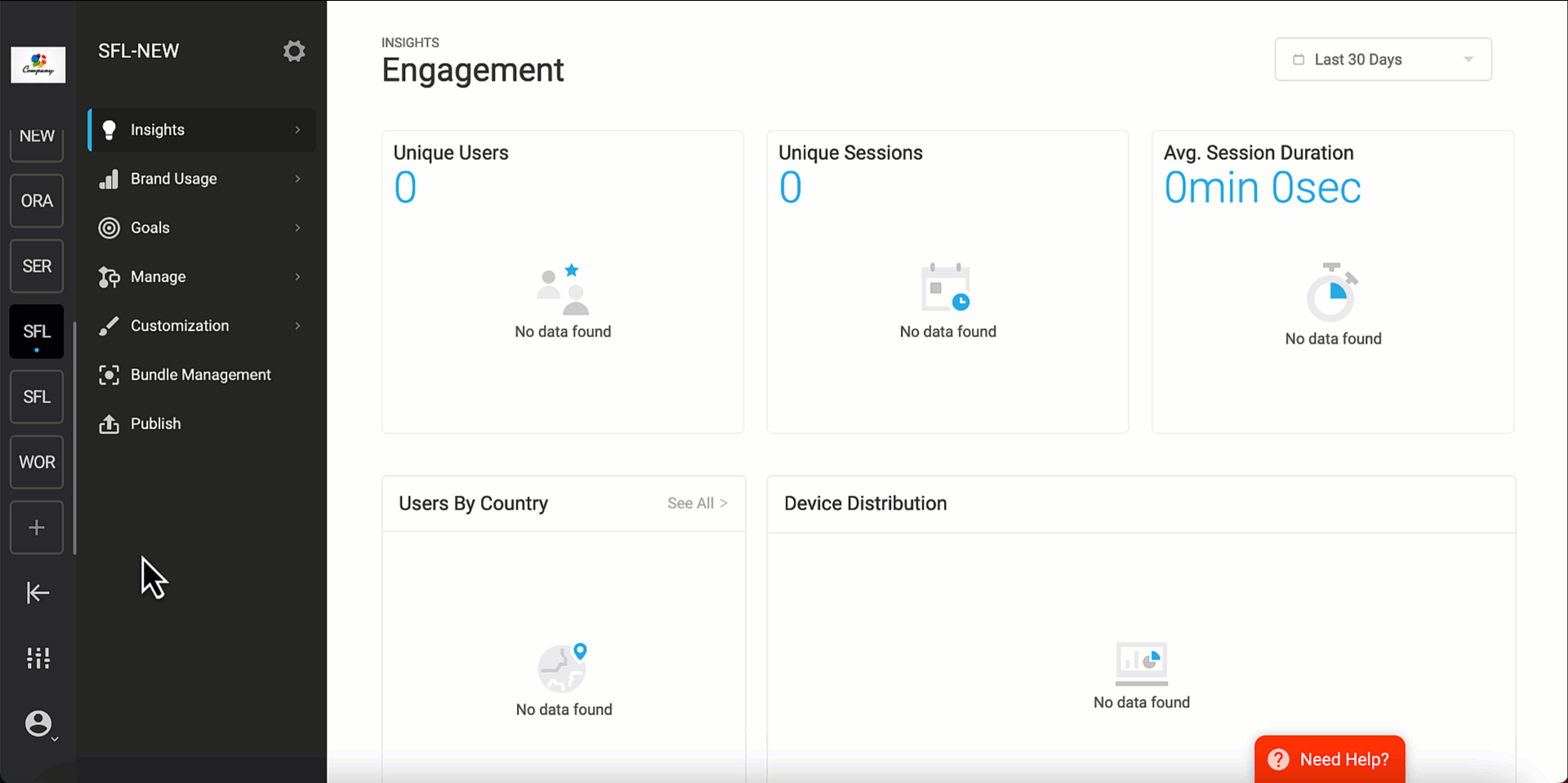
Bundle Management also make it simple to restore a previous version of your Content that was operational before, in case it breaks down in the future. Consider a scenario where a Workflow that was released in December 2023 was modified. With the help of Bundle Management, you can quickly locate and track the Workflow status, granting you the ability to either publish it’s latest version in the next Release cycle, roll it back to its previous version, or delete it.
Note:
-
Ensure to enable the Bundle Management feature flag to experience it’s benefits. Once enabled, the Bundle Management section is the sole way to publish the Apty Content into your Main Environment. The Publish section of your Admin Portal or Apty Studio is where you must publish your Apty Content in your Secondary or Tertiary Environments.
-
An Apty Content that is present in one bundle cannot be added to any other bundles. A warning message appears when you try to duplicate the same Content in several bundles, ensuring the Content's authenticity and original source. However, you can delete the Content from the current bundle to add it to a new bundle.
To learn more, see Create Content Release Bundles.
Enhancements for Self-Hosted model
Grouping shared files for seamless App deployment
You may have several apps operating in a particular environment. While each application has its own unique Apty Content, some common configurations—like tenant level configurations that include feature flags, Apty Client configurations, etc.,—are shared by a number of applications. In that case, altering the Apty Content of one app may have an impact on another, leading to deployment issues. With Apty’s Shared Files package, all of the shared files can be placed in a separate folder and other Apty Content files may be grouped app wise like App1, App2, and so on.
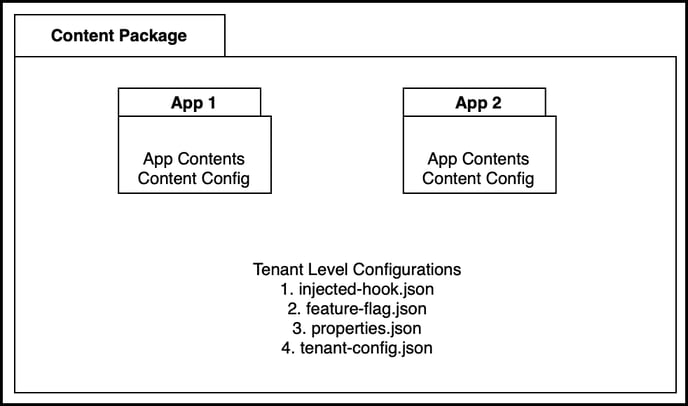
So, App 2 and other apps won't be impacted when you download App 1, update, and deploy its content. Consequently, if you want to update some shared files content, you can simply download the Tenant Level Configurations folder alone, update the content, and deploy it on the user’s environment without even interacting with the other folders.
For more information, connect with your Apty Assistant.
Single Apty Client Extension for all Environments
Users implementing self-hosted Apty deployment model can now verify and fix every error through cross-environment testing. You can now use a Test Extension to test your Apty Content before pushing the Main Extension to the Production environment. This allows the self-hosted server to refer to a different environment's bucket storing the Apty content and configure a Test Extension that can be used to test the content.
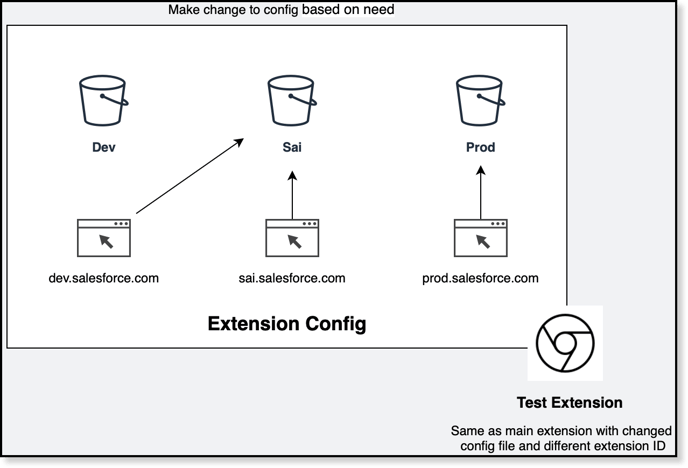
As shown in the diagram above, you can now test the content in the Sai bucket from Dev environment(host app) and similarly across any environments. This could be done by making changes in the config file.
Note:
In case both Main and Test Extensions are enabled for a particular set of users at the same time, the Test Extension will take precedence over the Main Extension.
For more information, connect with your Apty Assistant.
