Check out what’s new with Apty!
Disable Screenshots During Workflow Creation
Enhanced Permission Control in Application Settings
Disable Screenshots During Workflow Creation
In today’s digital landscape, maintaining the privacy and security of sensitive information is paramount. With this in mind, we have enhanced our workflow management capabilities to provide administrators with greater control over workflow documentation, ensuring sensitive data remains protected and compliant with privacy regulations.
Administrators can now disable the capture of workflow step screenshots during workflow creation, ensuring that no new screenshots are taken and previous ones can be hidden or deleted. This capability is crucial for applications that handle sensitive or Personally Identifiable Information (PII), ensuring that such data is not inadvertently exposed through screenshots.
User Interface Enhancements
Admin: Compliances Tab
A new “Compliances” tab is available under application settings, allowing admins to manage settings such as disabling workflow screenshots. By default, screenshots are enabled for applications.
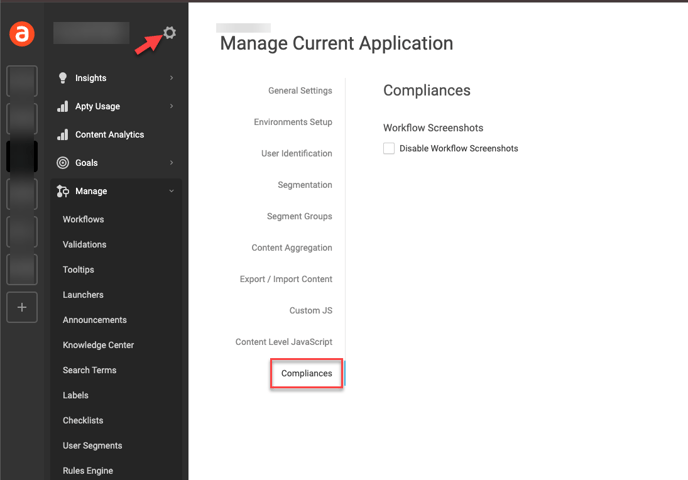
Steps:
-
Login to your Admin Portal.
-
Select the application you want to work with.
-
Click Manage Application
 .
.
-
Navigate to the Compliances tab in the application settings.
-
Check the option "Disable Workflow Screenshots".

-
A popup will inform you about the impacted areas when disabling screenshots.
-
Confirm and save your settings. This action will delete all existing screenshots for the application and prevent new screenshots from being taken during element capturing in workflow creation.
-
Exports will no longer contain existing screenshots and will instead use a default placeholder image.

Once screenshots are deleted, they cannot be retrieved. To re-enable screenshots, simply uncheck the "Disable Workflow Screenshots" option in the same compliances tab.
Editing Workflow Steps
When screenshots are disabled, a default placeholder image will be displayed instead of actual screenshots during workflow step editing. For steps captured after disabling screenshots, the placeholder image URL will be saved as the screenshot URL.
Note: This feature is applicable for the current and New Workflows feature.

Workflow Exports
The “Workflow Exports” shows the same content as we see while editing the workflows, just the actual application screenshots will be replaced by the default placeholder image.
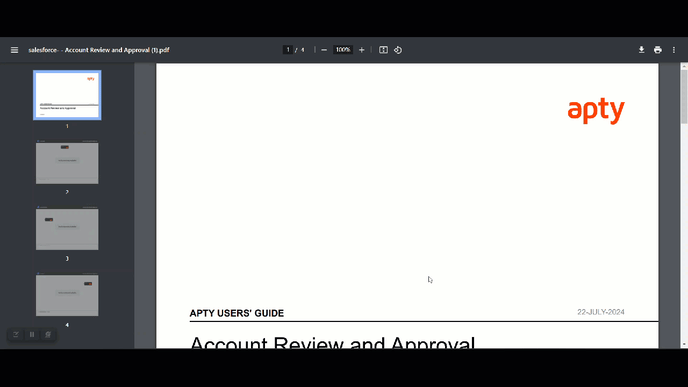
This feature helps you manage your workflow documents better, keeping them secure and compliant with regulations. It will make your workflow management easier and safer.
Enhanced Permission Control in Application Settings
We have introduced an update within the Application Settings that allows Apty Admin users to precisely manage access and editing capabilities, ensuring that only authorized personnel can modify crucial settings, and improving overall security and compliance.
User Access Comparison
|
Feature |
Admin User |
Content Creator or Lower Role |
|---|---|---|
|
Export/Import Permissions |
Can Export/Import Content |
Cannot Export/Import Content |
|
Segment Groups Permissions |
Can Edit Segment Groups |
Cannot Edit Segment Groups |
|
Content Level JS Permissions |
Can Create/Edit Custom JS |
Cannot Create/Edit Custom JS |
|
Compliance Permissions |
Can Enable/Disable PII Screenshots |
Cannot Enable/Disable PII Screenshots |
|
Content Level JS Viewing |
Can View/Modify Content Level JS |
Cannot View/Modify Content Level JS |
|
Save Button |
Enabled |
Disabled |
|
Edit Buttons |
Enabled |
Disabled |
|
Admin user access |
Lower user access (e.g.: Content Creator) |
|---|---|
|
|
|


