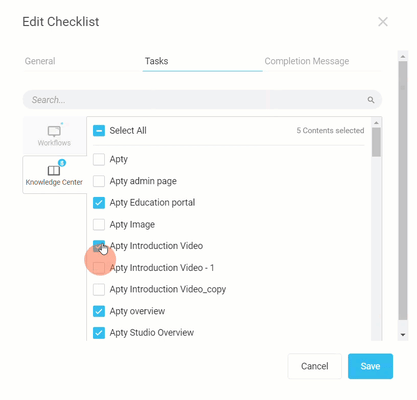PATH: Admin Console > on the left side panel select an application to work with > Manage > Checklists
Tasks can be added or deleted from a Checklist based on the user segments who are meant to use that Checklist.
To add or remove items from a Checklist:
1. Log in to the Admin Portal.
2. Select the application you are attempting to create user Segments for. For example, in a certain application, you expect a certain user group to have access to a specific group of training materials, but not the others.
3. Go to Manage > Checklists.

4. Select the Checklist you attempt to edit. Click the ellipsis icon to access the Edit option. Click Edit and the Edit Checklist screen opens.

5. To add more tasks to the Checklist procedure, switch to the Tasks tab. You can search and sort content that you wish to display in your Apty Widget on your application. By checking the boxes next to each content or selecting the Select All option, you can display your choice of Workflows or Knowledge Center content in your Apty Widget under the Checklist tab.